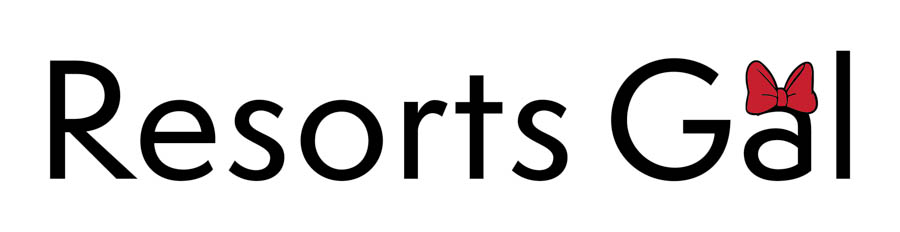Placing Mobile Orders at Disney World (A Resorts Gal Guide)
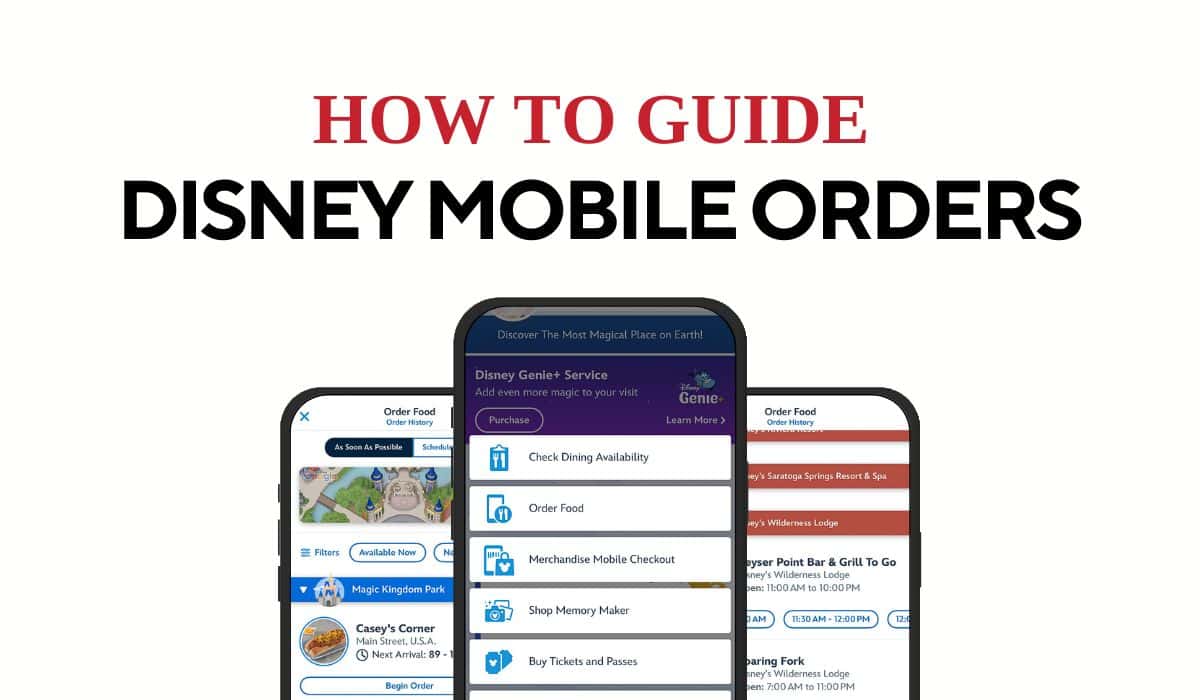
When planning a Walt Disney World vacation, convenience is often the last word that comes to mind. Things can get overwhelming. I’m often asked what my best piece of advice is. The answer is to learn everything you can about transportation before your trip. But you came here to learn about mobile orders, right?
As a planning guru, I have difficulty providing only one tip. So, I like to throw in a bonus. That bonus is to know how to use Disney mobile orders and take advantage of downtime (like riding the bus to the parks) to place orders ahead of time. Trust me. Placing mobile orders ahead of time will save you so much time, headache, and hassle. Imagine this scenario:
You’re at Cosmic Ray’s in Tomorrowland at Magic Kingdom. You’ve been standing in line for about 15 minutes, and you’re beginning to feel pretty famished. A large family ahead of you is taking some time to place their order. But it’s understandable. Just when you think they’ve finished, the cashier asks what everyone wants to drink. The dad placing the order is clueless. So he turns around and starts to round up his group, asking everyone what they want to drink. A few of them immediately provide an answer, but the kids reply with a counter question: what do they have? Dad then asks the cashier for a list of drinks, to which the cashier rattles off the options from distinct memory. I could drag this out further, but I think you already understand.
This almost exact scenario happens every couple of minutes at Walt Disney World. I know because it’s a real example that’s happened to me many times. But these days, I avoid this situation by placing a mobile order. I don’t know about you, but when it comes time to eat, I would much rather select a button on my phone to confirm and pay for my order than stand in line for 20 minutes. This is your vacation, and even if you don’t usually place to-go orders regularly at home, you should while you’re at Walt Disney World. I would even be so bold as to say that learning to use mobile orders will save you a minimum of three hours over a seven-day trip if you plan to eat 1-2 quick services daily.

How to Use Mobile Orders (Step-By-Step)
So now that we’ve established that using the mobile order service is convenient and will save you time, let’s take a step-by-step look at how to use the system. I created this next series of images to show you each screen you’ll encounter while using the app and to highlight a few tips. If you’ve never used a mobile order, I recommend practicing this process before your trip. You can walk through these steps up to the point of placing the order. If you accidentally place the order, you can always cancel it. It’s no big deal.
Step One: Open the MDE App
Open the My Disney Experience app and select the (+) button at the bottom, center of the screen.
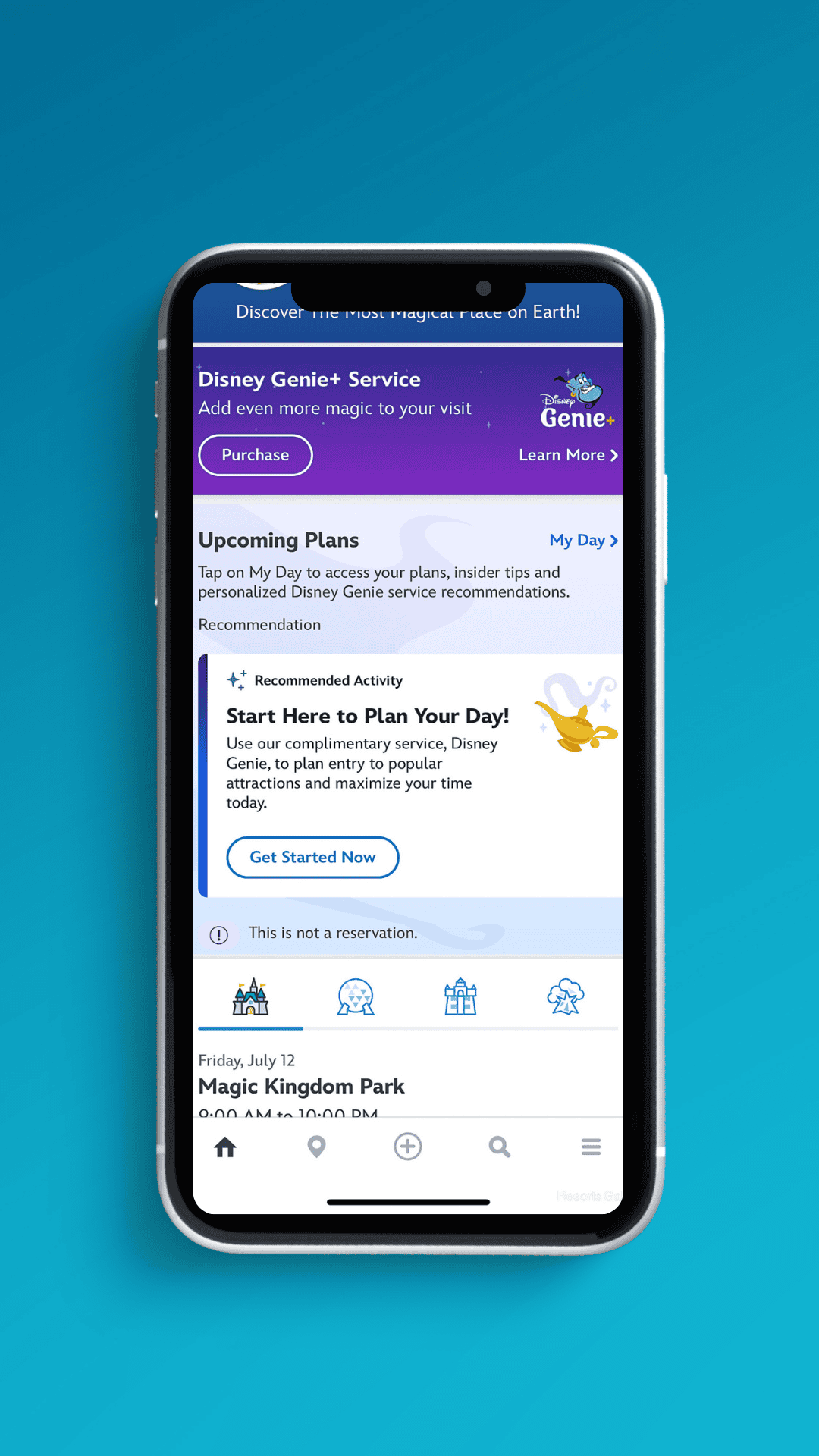
Step Two: Select Order Food
Select “order food” from the list of options.
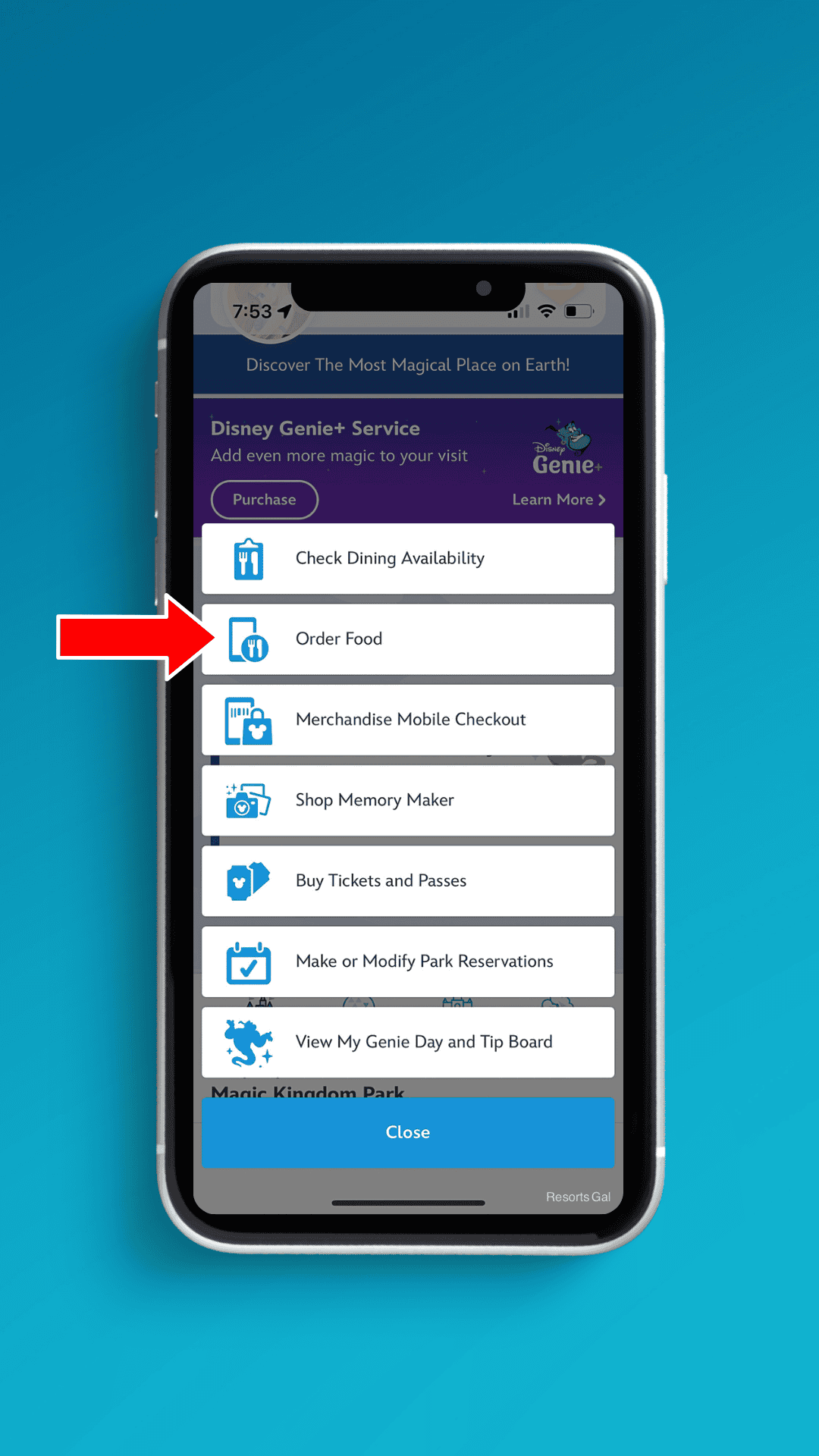
Step Three: Filter Options
The mobile order restaurant screen appears. You’ll have a few options. For example, you can select “order as soon as possible” or “schedule for later.” But you don’t have to do that just yet. You can also filter restaurants by location and availability. If location services are turned on, you can filter by what’s nearby.
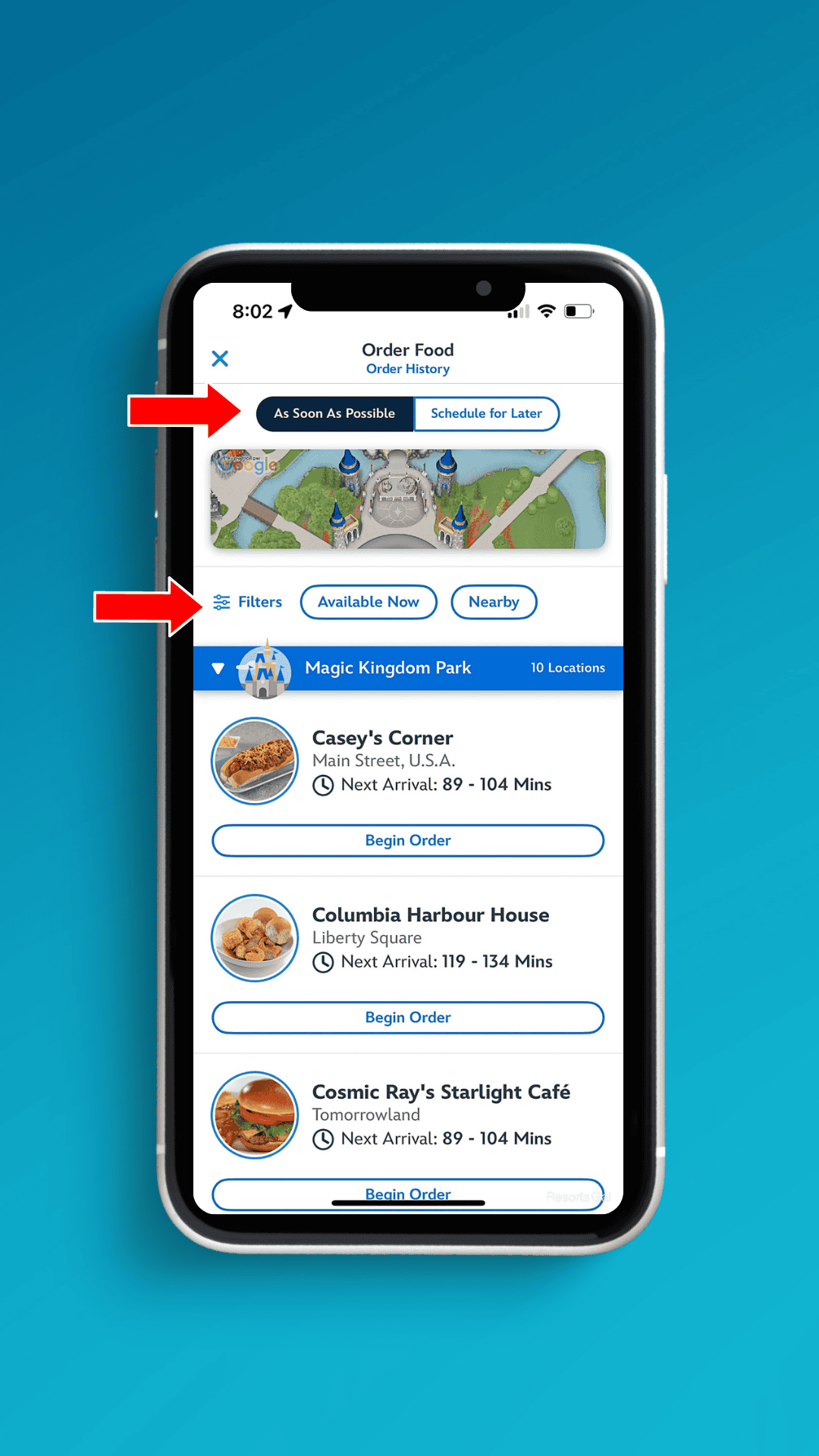
For our example, we’ll filter by resorts. When we do this, all of the Disney Resort Hotels offering mobile order options appear alphabetically. (Note: You can narrow the options by selecting more filters.)
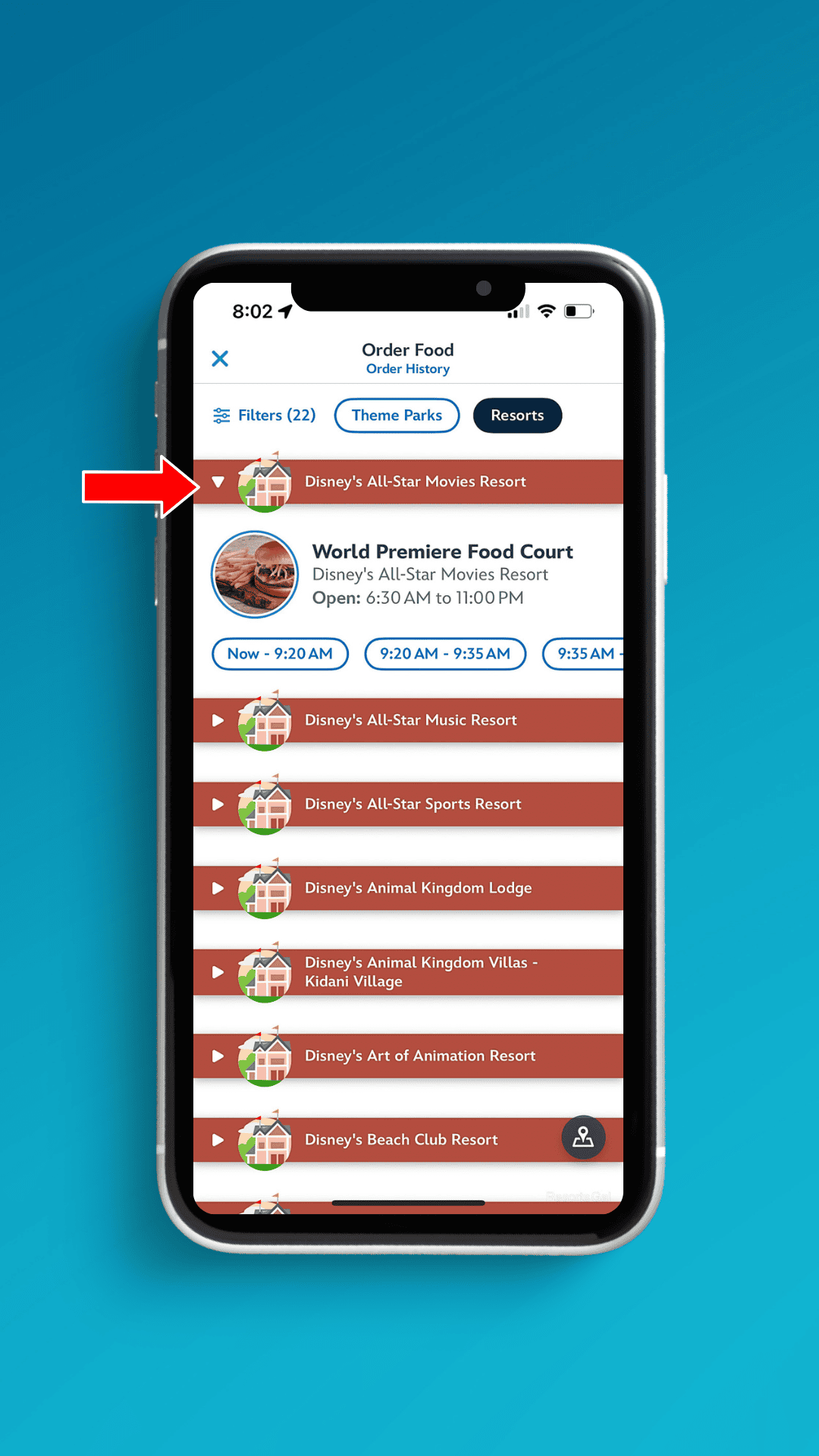
Step Four: Select a Location and Time
For example, we’ll select Roaring Fork, a quick-service restaurant at Disney’s Wilderness Lodge. We’ll scroll through the time blocks and choose an arrival window.
About the Arrival Window: The arrival window is the time you place your mobile order. The food will not be prepared until you physically select the “prepare my order” button in the app. So, if you choose between 12:05 and 12:35 p.m., you have until 12:35 p.m. to place your order. If you change your mind, you can always change the arrival time. If something happens and you never place your order, the meal will be refunded by the next day.
We’ve often been caught standing in line longer than expected or running late, and we’ve had to change our arrival windows. To change the arrival time, open the app, select your order from the home screen, and change the arrival time. You would only lose your money if you selected “I’m Here, Prepare My Order” and never picked it up.
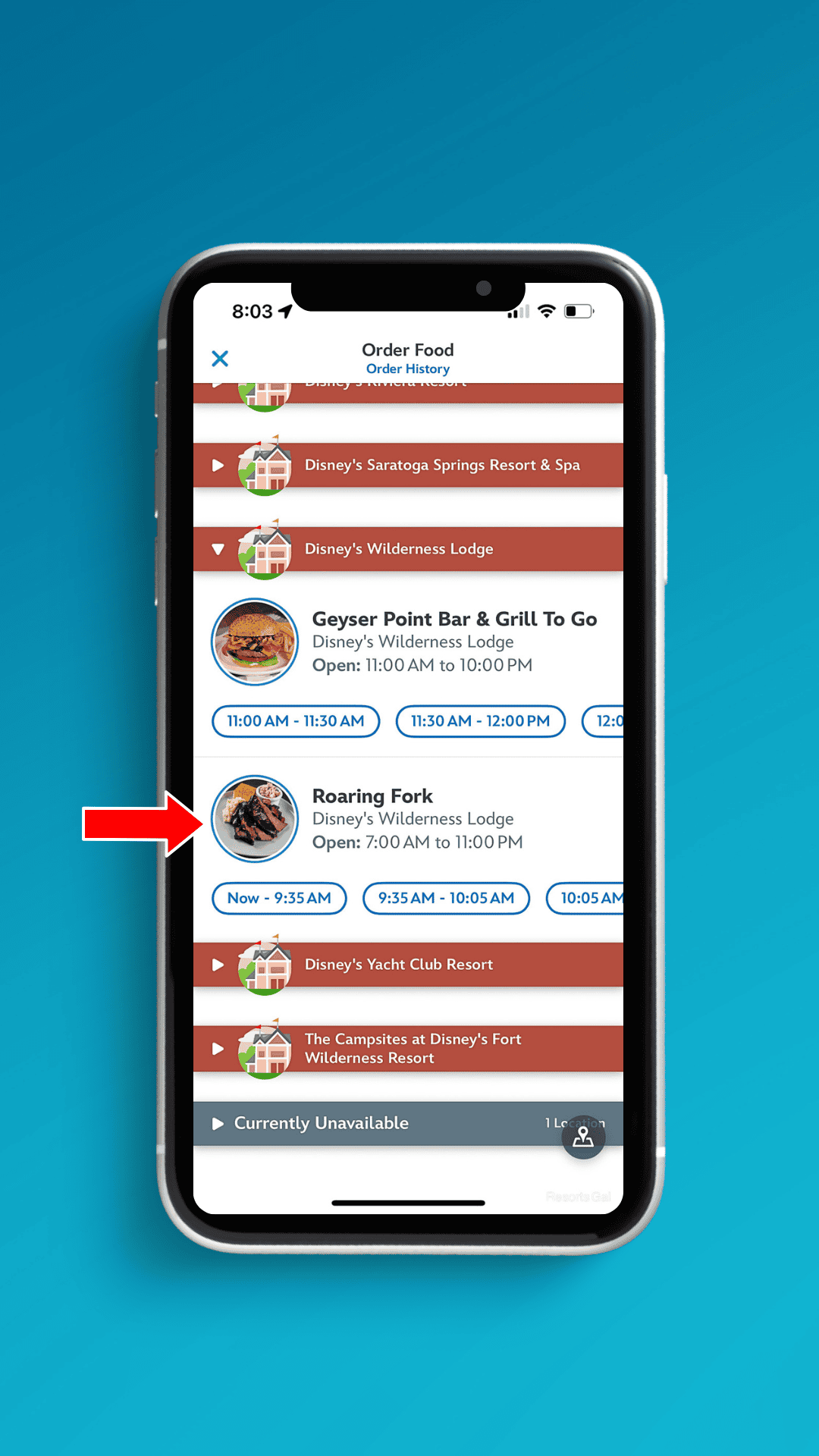
When we select this location, the restaurant’s order screen appears. It’s time to make our selections.
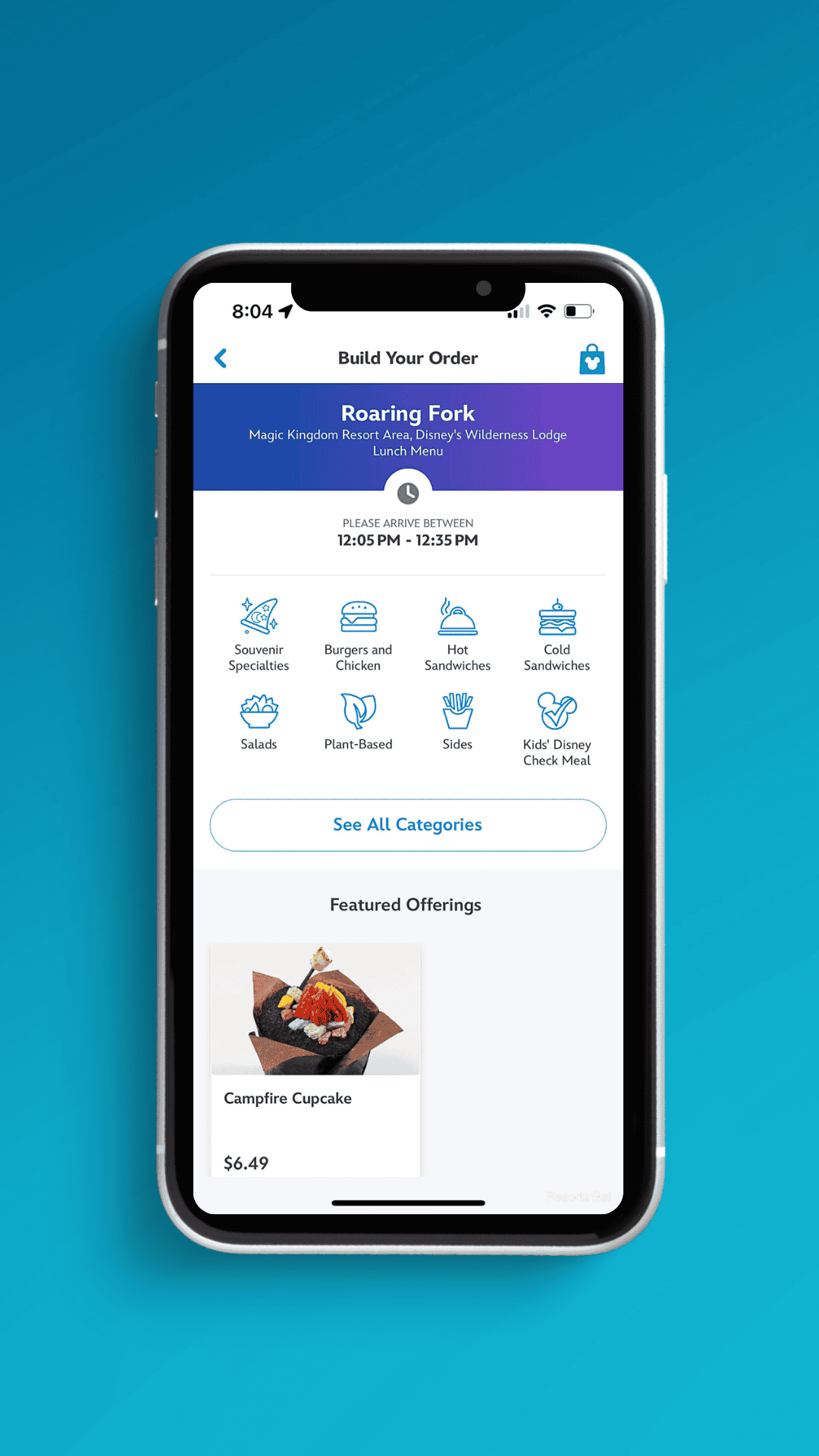
Step Five: Select Menu Items
You can scroll through the entire menu or use the navigation icons at the top of the screen. For this order, I’ve changed my time to an evening pick-up because I want to try the Barbecued Brisket and Burnt Ends dish, which is only offered during dinner.
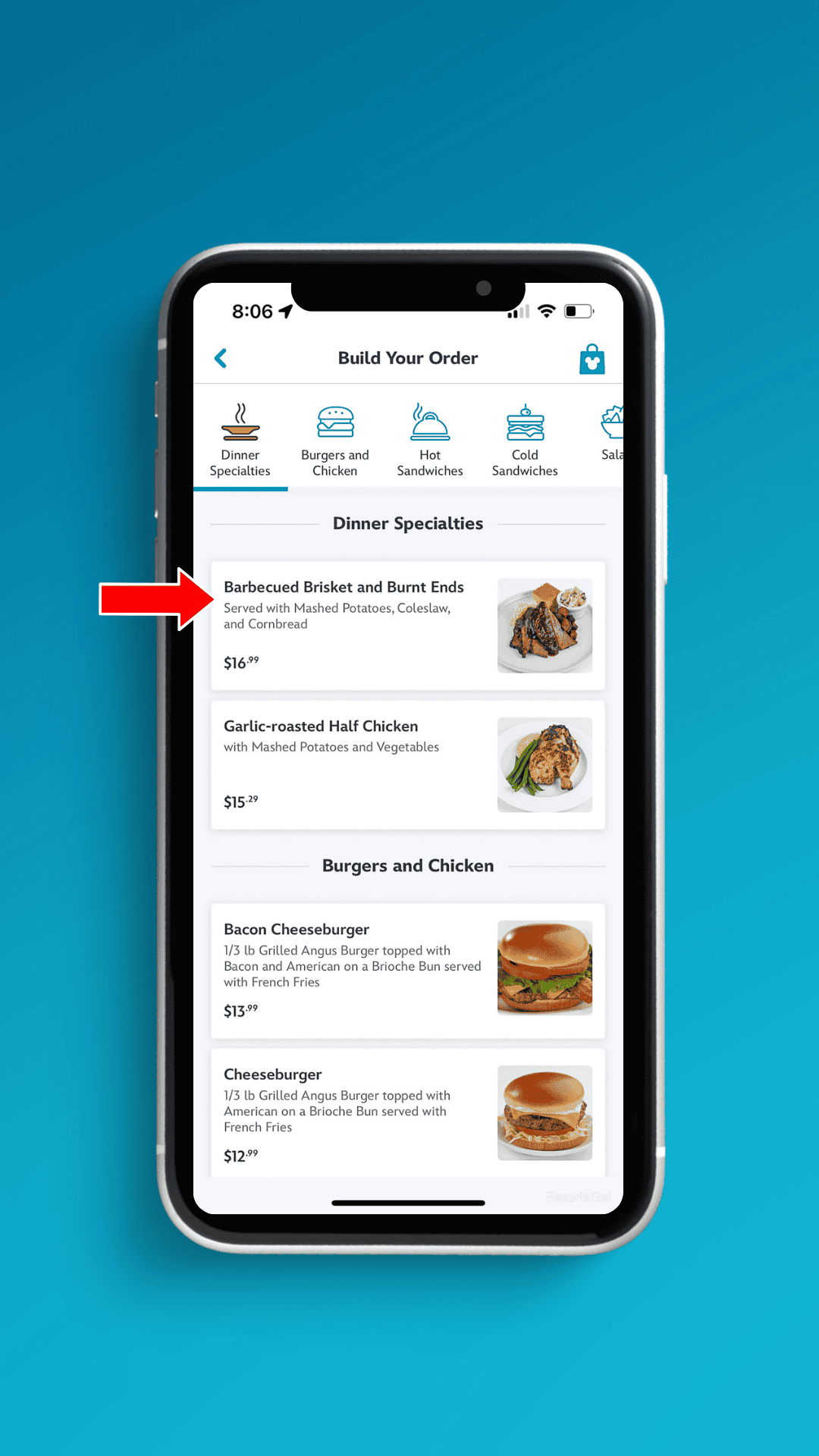
You can select the (+) Add button or choose a quantity to add to your order.
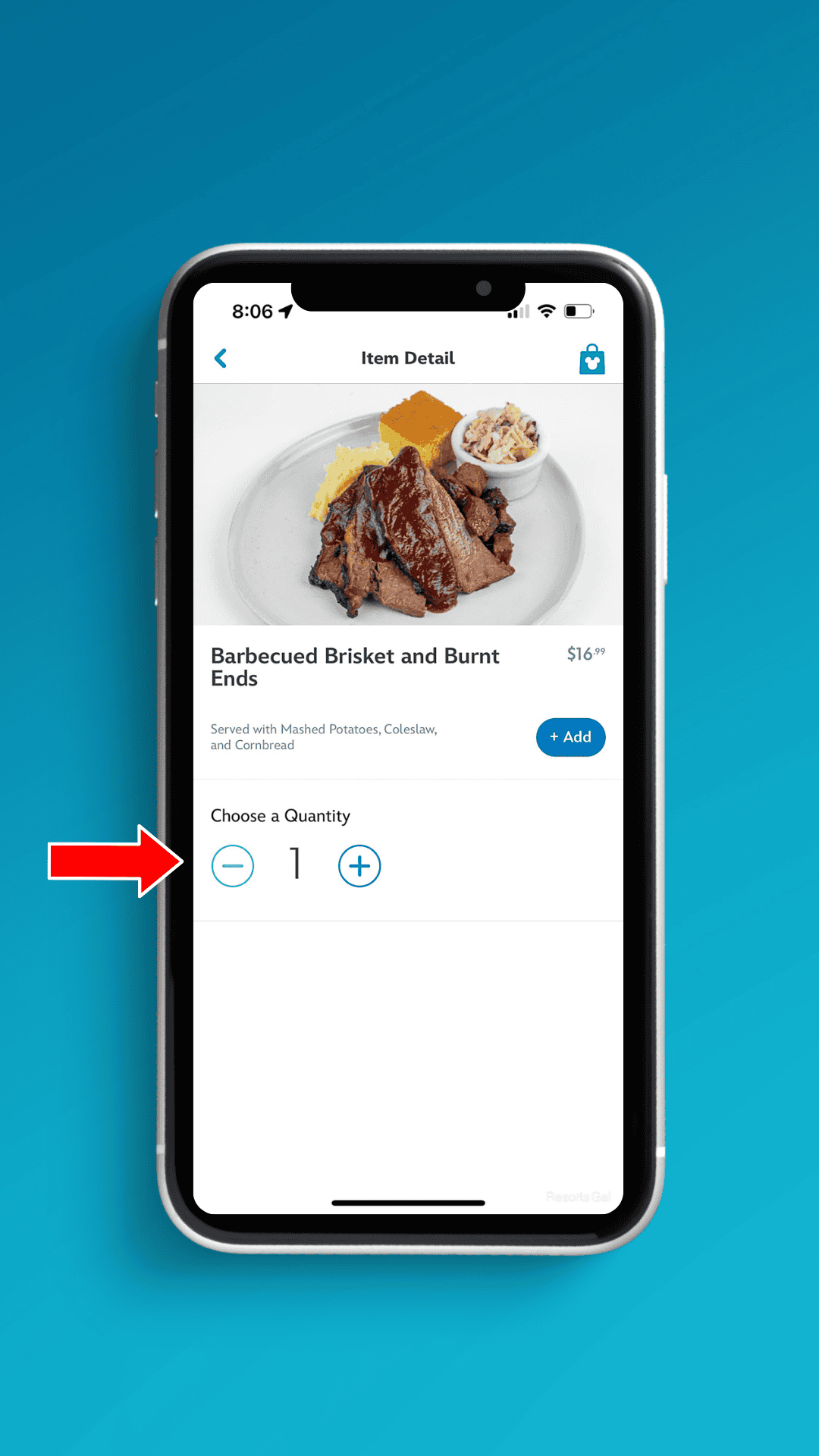
Step Six: Select Beverages
Remember to add any beverages. For a regular soda, select “Assorted Fountain Beverages.”
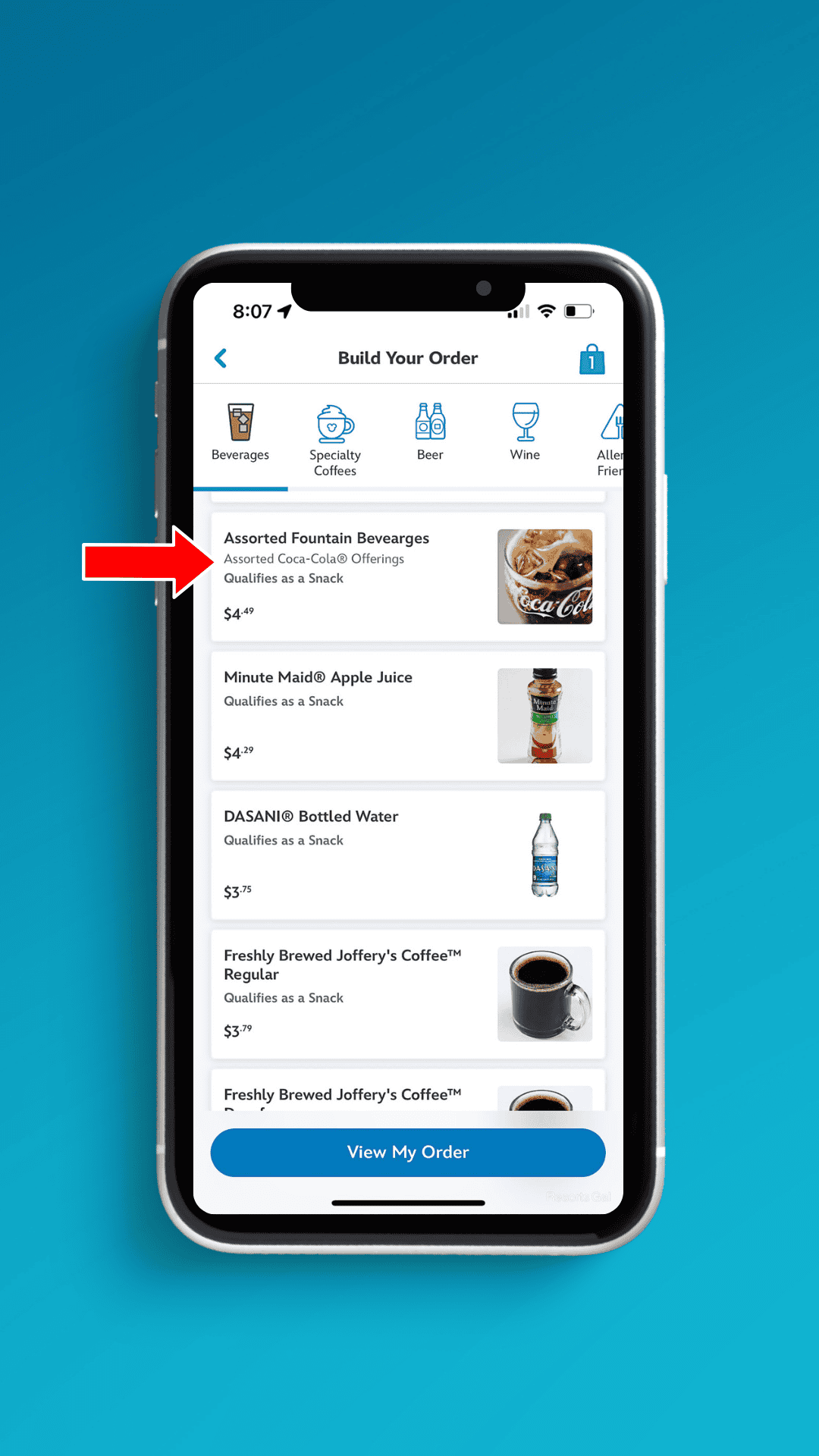
You’ll see a list of the available drinks. Most of the quick service locations in the theme parks will prepare your beverages. However, the resorts all have beverage refill stations where you’ll need to fill your drink after picking up your order.
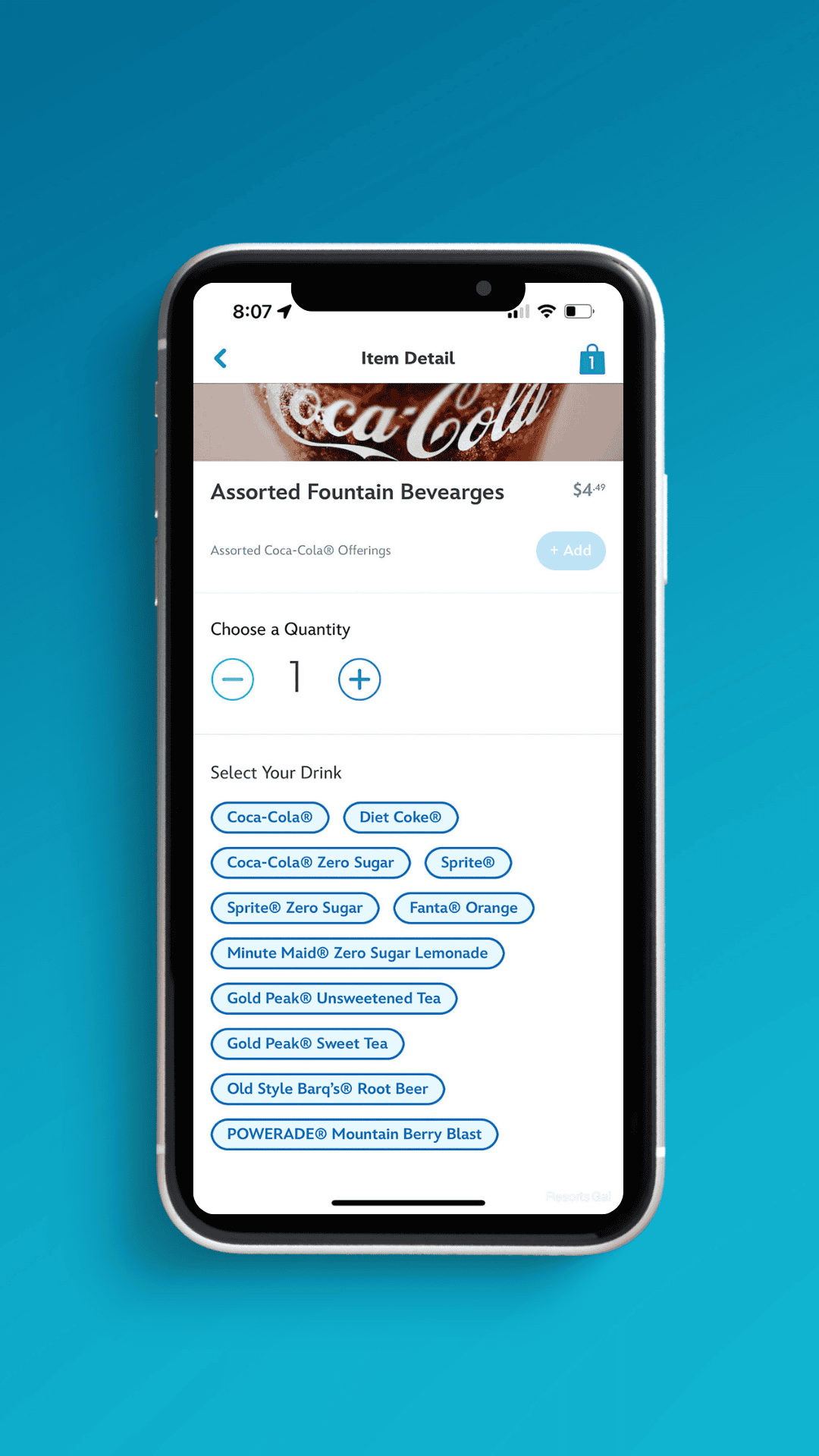
Step Seven: Review Your Order
When you’re finished, you can select the shopping bag in the top corner of the screen or “review order summary” to review your order.
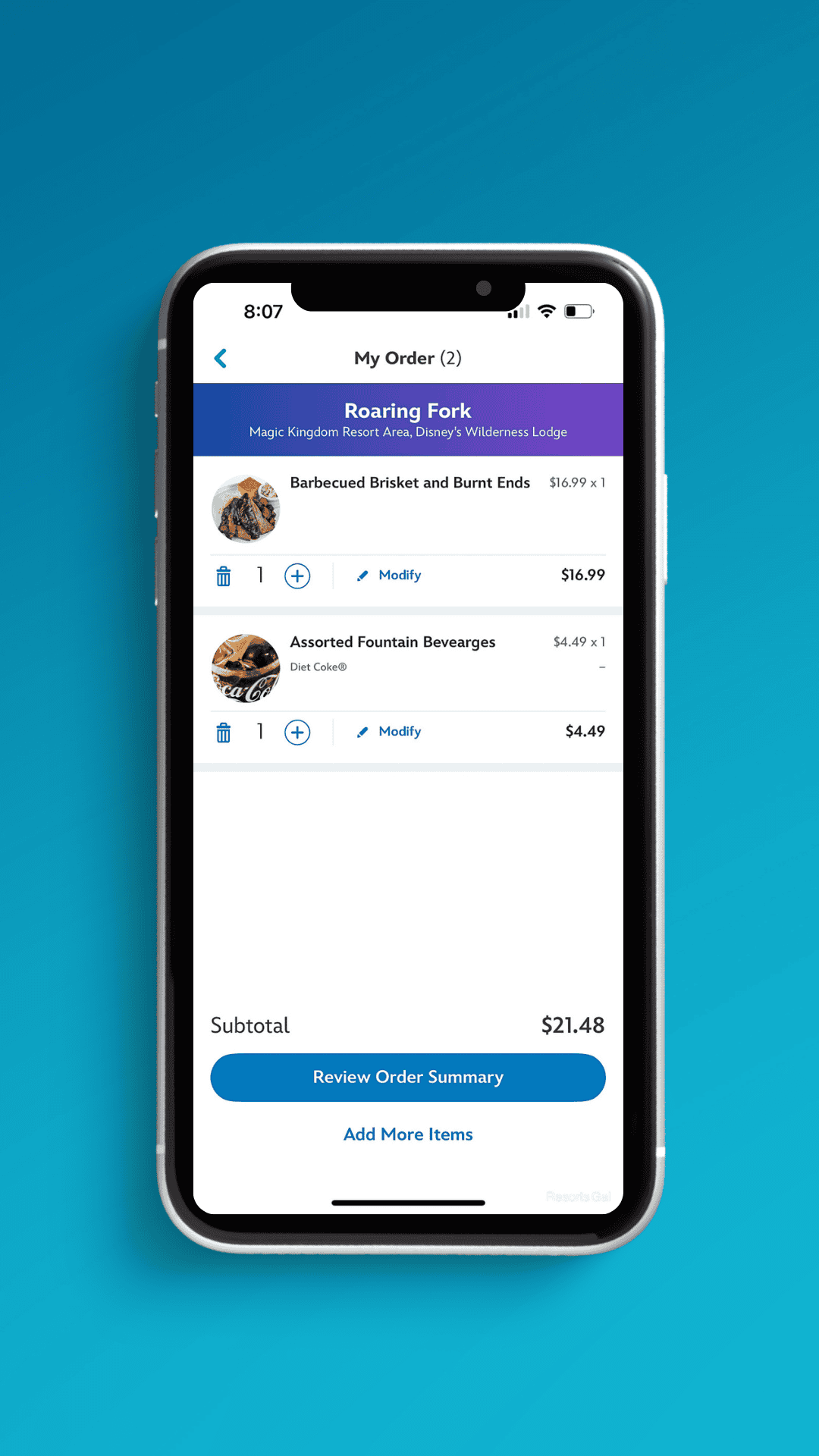
Our screen shows us our selected arrival time, a summary of our order, and a request for how we would like our order packaged.
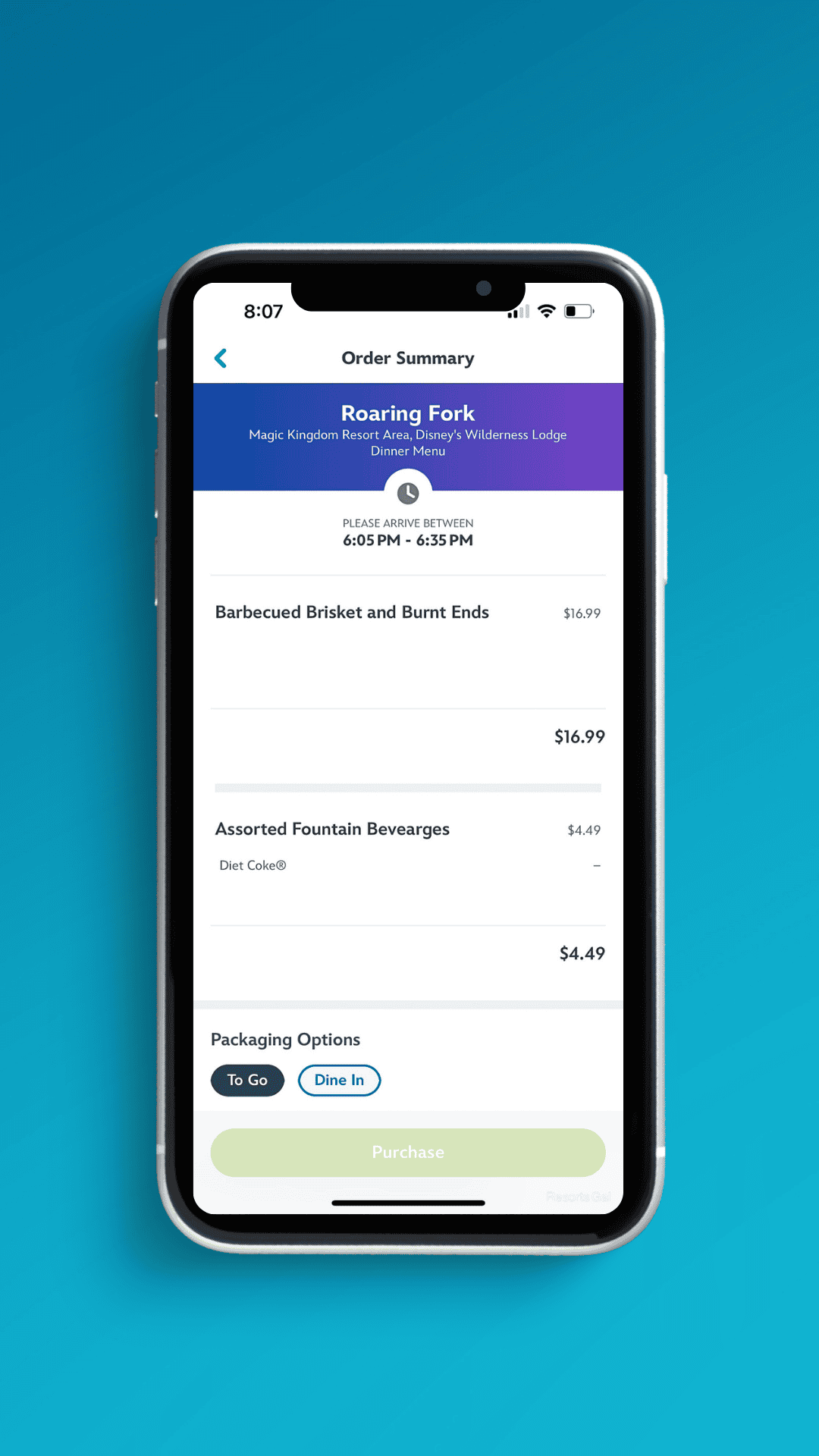
Step 8: Finalize and Purchase
As you scroll down, you’ll notice that any eligible discounts are applied, and you’ll see the option to add a payment method. We save our payment method, so we don’t have to do this every time we place an order. Payment options include Credit Cards, Debit Cards, Apple Pay, Disney Gift Cards, Rewards Cards, and credits on the Disney Dining Plan.
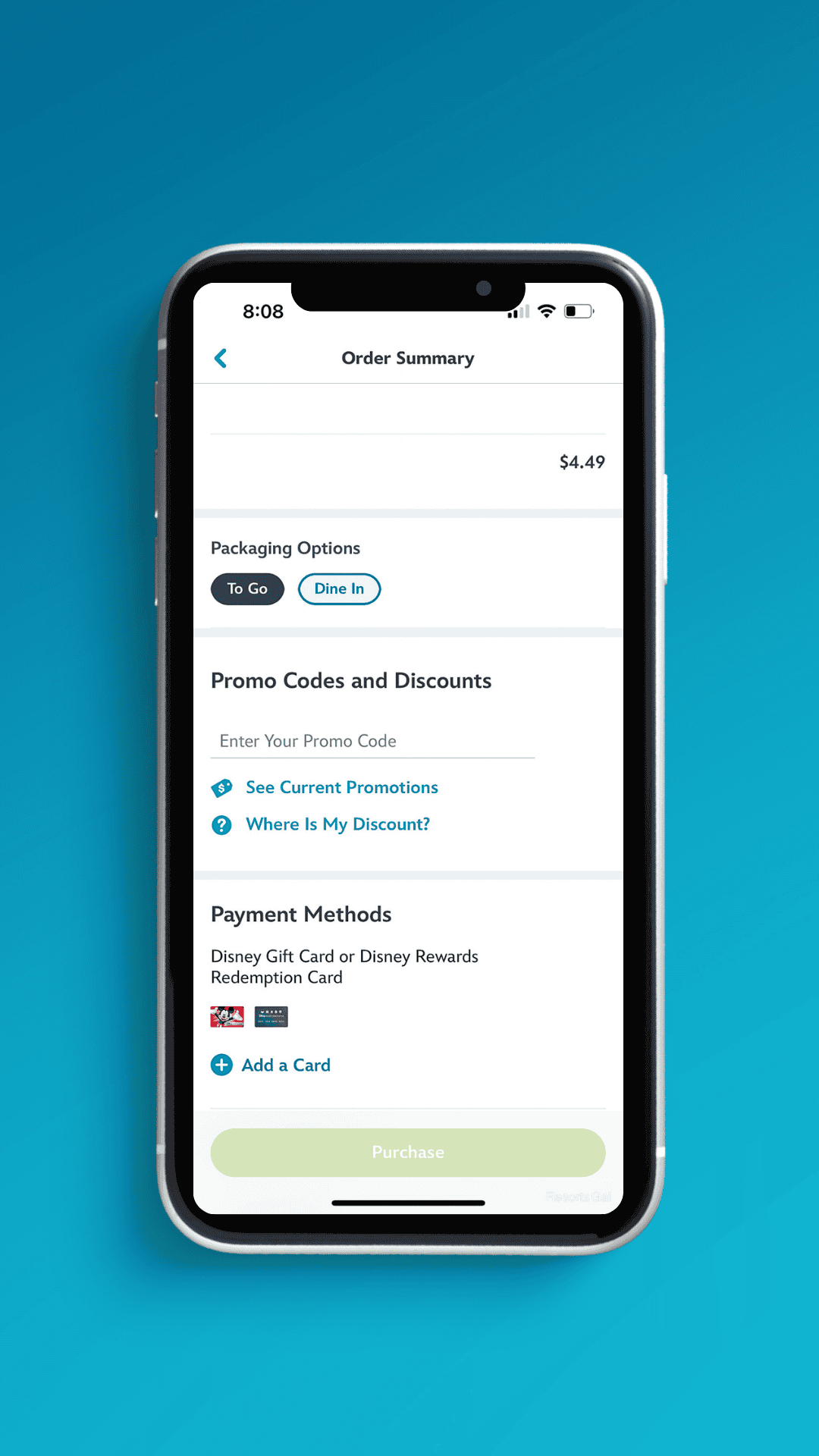
Step Nine: Have Your Order Prepared
When your arrival window becomes available, the app will notify you. If you select the notification, the order will open automatically. Alternatively, you can find it listed on the app’s home screen. You’ll then select “I’m Here, Prepare My Order.”
Step 10: Pick Up Your Order
You’ll receive a notification on your mobile device when your order is ready. Most quick-service restaurants have a dedicated mobile order pick-up area.
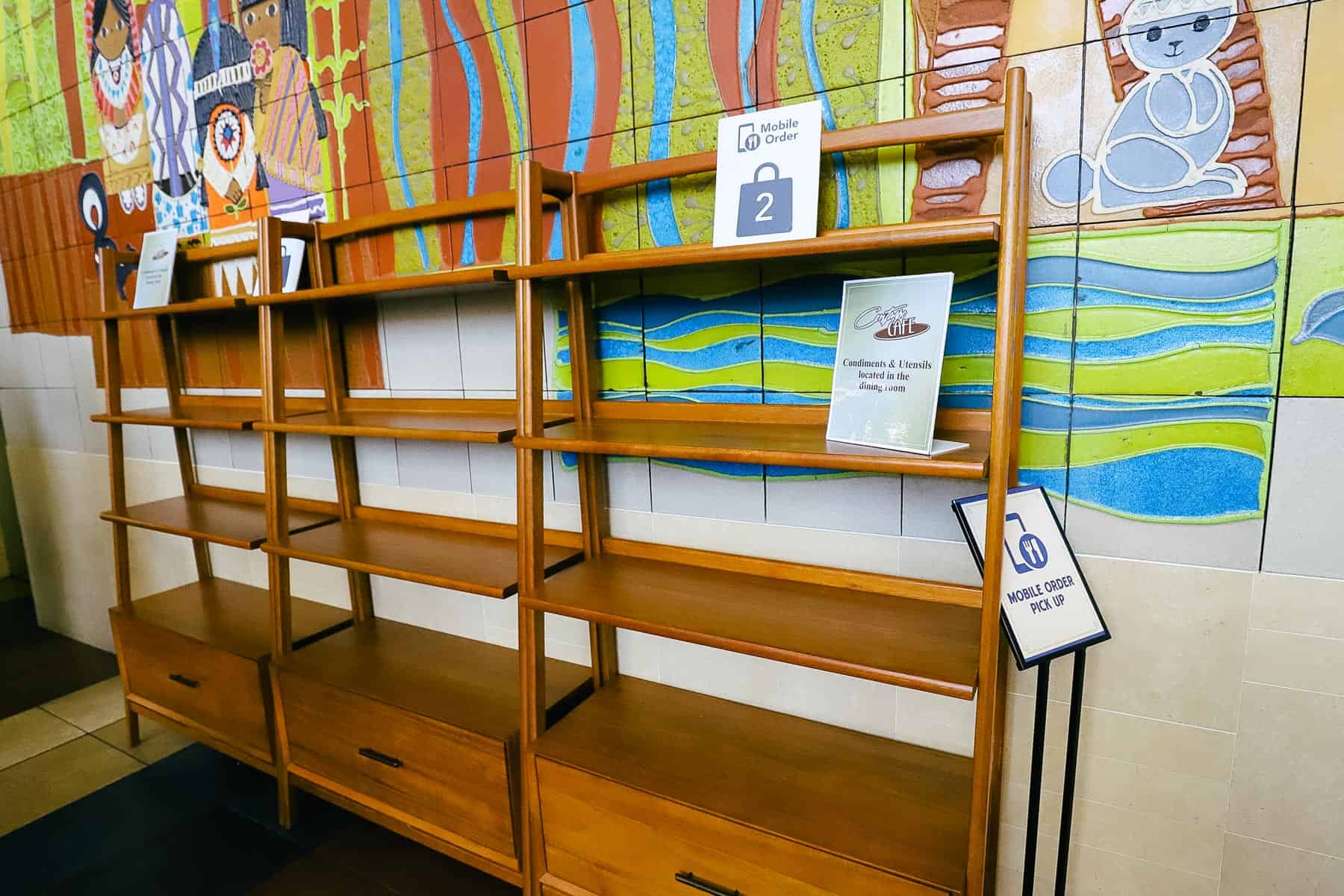
Before we preview the list of quick-service restaurants that offer mobile orders, I wanted to share our experience dining with food allergies. My son suffers from severe food allergies, so when he is with me, we do not use mobile orders. We always ask to speak with someone knowledgeable at the restaurant to ensure his items are prepared without cross-contamination.
List of Theme Park Quick Service Restaurants That Offer Mobile Orders
The following quick service locations in the theme parks, water parks, and Disney Springs offer mobile orders. These restaurants are all listed in the app, but I wanted to put them here to give you an idea of where you can use the service.
Magic Kingdom
- Casey’s Corner
- Columbia Harbor House
- Cosmic Ray’s Starlight Cafe
- The Friar’s Nook
- The Lunching Pad
- Main Street Confectionery
- Pecos Bill Tall Tale Inn and Cafe
- Pinocchio Village Haus
- Sleepy Hollow
- Sunshine Tree Terrace
Epcot
- Connections Eatery
- Karamell-Kuche
- Regal Eagle Smokehouse: Crafts, Drafts, & Barbecue
- Sommerfest
- Yorkshire County Fish Shop
Disney’s Hollywood Studios
- ABC Commissary
- Backlot Express
- Catalina Eddie’s
- Docking Bay 7 Food and Cargo
- Dockside Diner
- Fairfax Diner
- Kat Saka’s Kettle
- Milk Stand
- Ronto Roasters
- Rosie’s All-American Cafe
- Woody’s Lunch Box
Disney’s Animal Kingdom
- Flame Tree Barbecue
- Harambe Market
- Pizzafari
- Restaurantosaurus
- Satu’li Canteen
- Zuri’s Sweet Shop
Disney Springs
- Amorette’s Patisserie
- B.B.Wolf’s Sausage Co.
- D-Luxe Burger
- Goofy’s Candy Company
Typhoon Lagoon
- Leaning Palms
- Typhoon Tilly’s
Blizzard Beach
- Lottawatta Lodge
- Avalunch
- Warming Hut

List of Resort Quick Service Restaurants that Offer Mobile Orders
The following quick-service restaurants at the Disney Resort Hotels offer mobile orders.
Disney’s Grand Floridian Resort and Spa
- Gasparilla Island Grill
Disney’s Polynesian Village Resort
- Capt. Cook’s
Disney’s Contemporary Resort
- Contempo Cafe
Disney’s Wilderness Lodge
- Roaring Fork
Disney’s Fort Wilderness Campground
- Trail’s End Restaurant
Disney’s Beach Club
- Beach Club Marketplace
Disney’s Yacht Club
- The Market at Ale & Compass
Disney’s Boardwalk Inn
- BoardWalk Deli
Disney’s Riviera Resort
- Primo Piatto
Disney’s Caribbean Beach
- Centertown Market
- Spyglass Grill
Disney’s Pop Century Resort
- Everything POP Shopping and Dining
Disney’s Art of Animation Resort
- Landscape of Flavors
Disney’s Port Orleans French Quarter Resort
- Sassagoula Floatworks and Food Factory
Disney’s Port Orleans Riverside Resort
- Riverside Mill Food Court
Disney’s Saratoga Springs Resort and Spa
- The Artist’s Palette
Disney’s Old Key West
- No Quick Service Mobile Orders
Disney’s Animal Kingdom Lodge
- The Mara (Jambo House)
Disney’s Coronado Springs Resort
- No Quick Service Mobile Orders
Disney’s All-Star Resorts (Sports, Music, and Movies)
- World Premiere Food Court (Movies)
- Intermission Food Court (Music)
- End Zone Food Court (Sports)

Mobile Ordering from Table Service Restaurants
The following table service locations offer to-go orders that can be placed using the My Disney Experience app.
Disney’s Animal Kingdom Villas (Kidani Village)
- Sanaa To Go
Disney’s Contemporary Resort
- Steakhouse 71 To Go
Disney’s Coronado Springs Resort
- Three Bridges Bar and Grill To Go
Disney’s Old Key West Resort
- Olivia’s Cafe To Go
Disney’s Polynesian Village Resort
- Kona Cafe To Go
- Wailulu Bar and Grill To Go
Disney’s Wilderness Lodge
- Geyser Point Bar and Grill To Go
Disney’s Yacht Club
- Ale & Compass Restaurant To Go
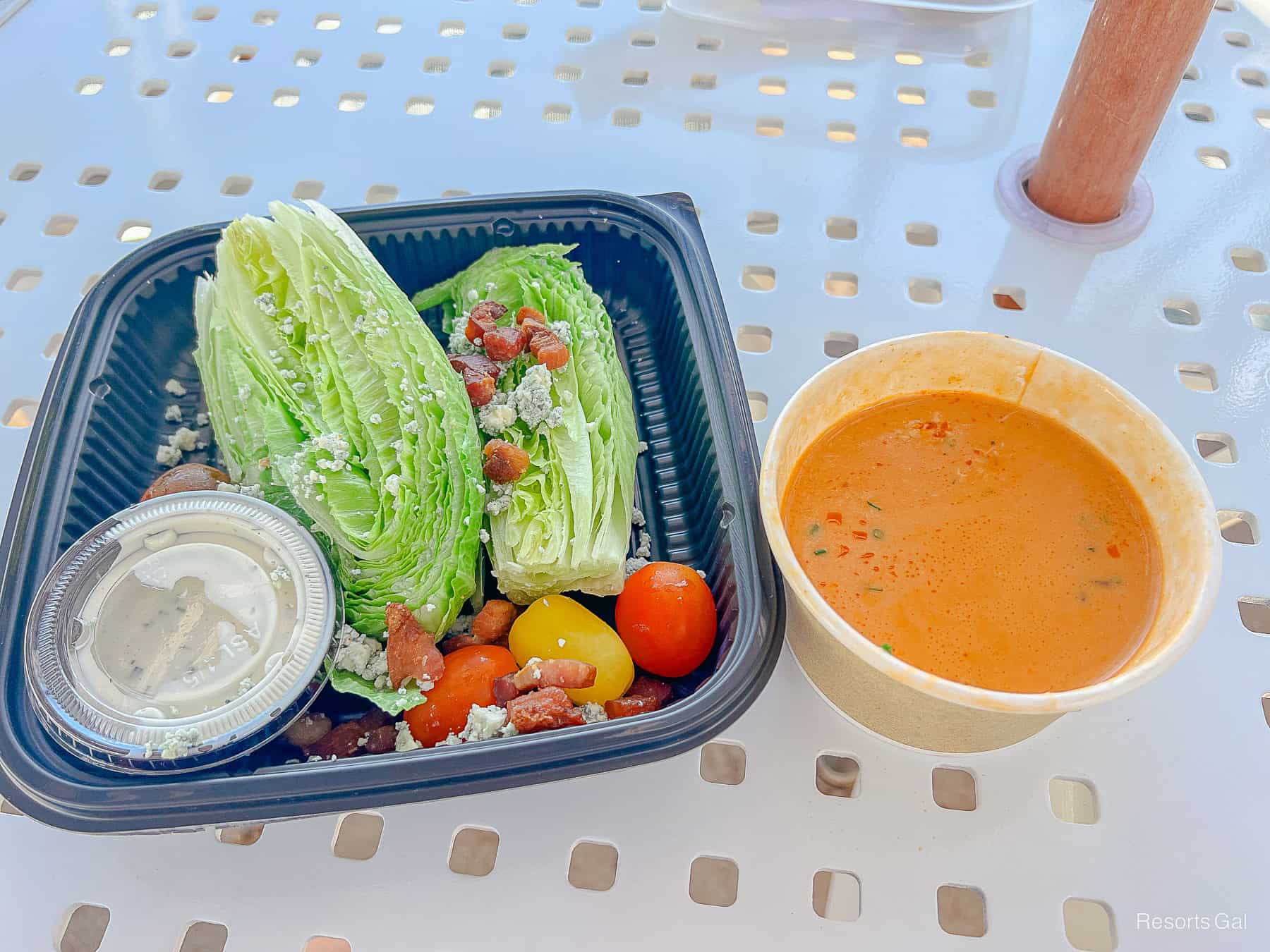
Final Thoughts
Disney’s mobile order service can positively impact your Disney vacation. I cannot stress the convenience it offers enough. As we wrap up this overview of using mobile orders, I want to leave you with this final tip: “Mobile order ahead of time.”
During your Walt Disney World vacation, downtime is inevitable. You will have times when you wait for the bus or other transportation. You will spend time standing in line for a popular attraction or show. You might even find yourself outside the park early in the morning, waiting for it to open. Some of this time can be used to plan what you will have for lunch. Most will know where they plan to eat ahead of time. So use that time to order your meal and let your kids pick what they want to drink. Then, when it’s lunchtime, all you have to do is press the button and pick up your food. If you get hungry earlier or something comes up, open the app and adjust the arrival window. It’s that simple.
For more on dining at Disney World, you might enjoy:
- Why We Love Mobile Orders from Capt. Cook’s
- Ordering To-Go From Geyser Point Bar and Grill
- Our Favorite To-Go Orders from Ale and Compass
- The Best Disney Hotel Quick Service Restaurants
In the Comments
We hope you found this mobile order guide helpful to your planning process. Have you ever placed a mobile order at Disney World? Do you think this service is convenient? Let us know your thoughts in the comments below.